BitBox01: Transaction history
Table of contents
Transaction types
There are four different types of transactions that can show up in your transaction history.
Pending incoming transaction
An incoming transaction will at first be pending. That means it is not confirmed in the Bitcoin blockchain yet. You can see that the transaction in the screenshot is pending in two spots.
- It says “Pending” on the “STATUS” column.
- Below the wallet balance it says “Incoming +0.00093551 BTC”
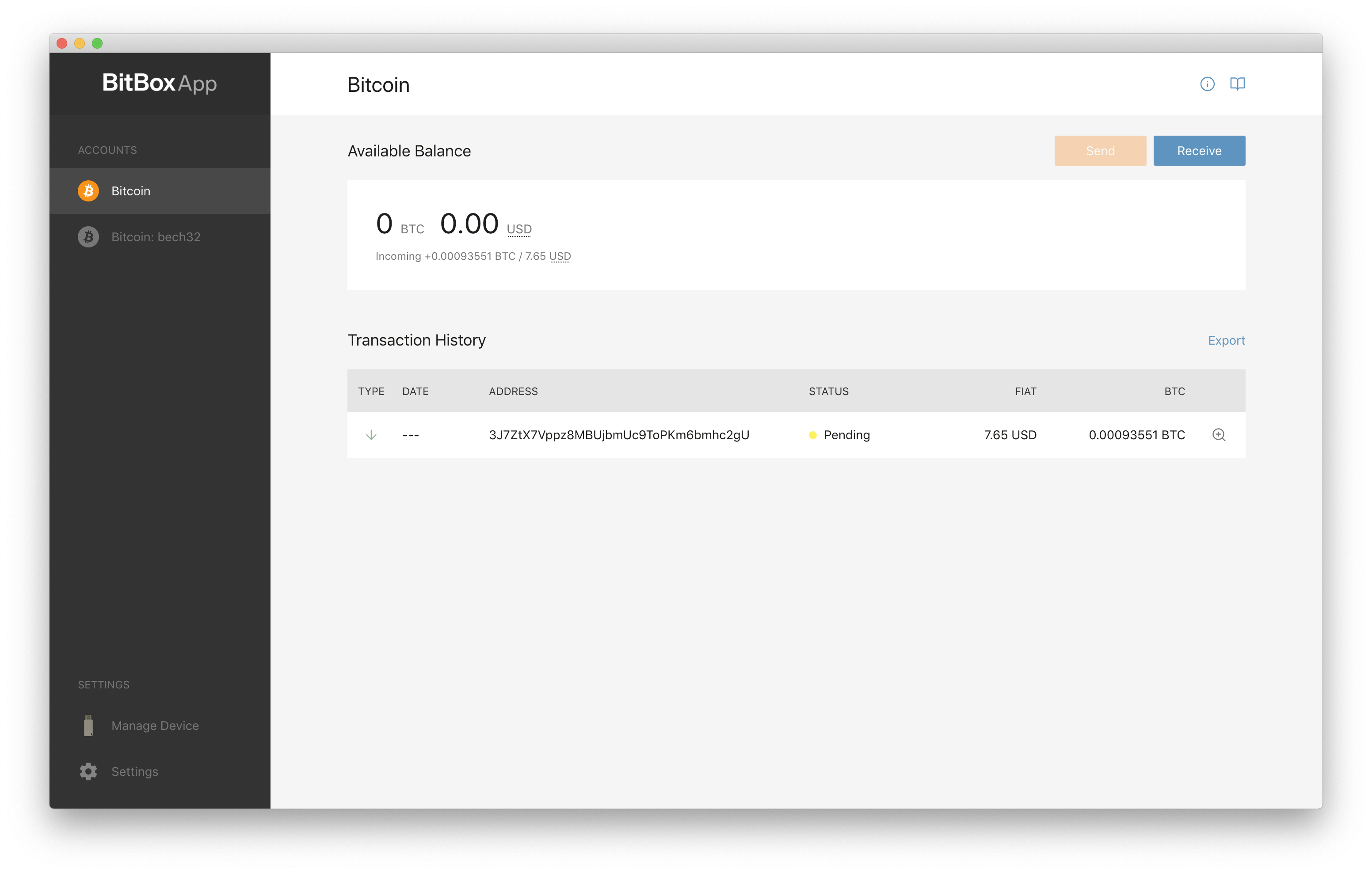
While a transaction is “pending” you can quit the BitBoxApp and unplug your BitBox02.
“Pending” means that the transaction has been signed but not yet included in the blockchain. How long it takes until your transaction is included in the blockchain depends on the fee level.
Confirmed incoming transaction
Once a formerly pending transaction has its first confirmation (i.e. it was included in a block) it is shown as a confirmed transaction and the transaction amount is added to your wallet balance. 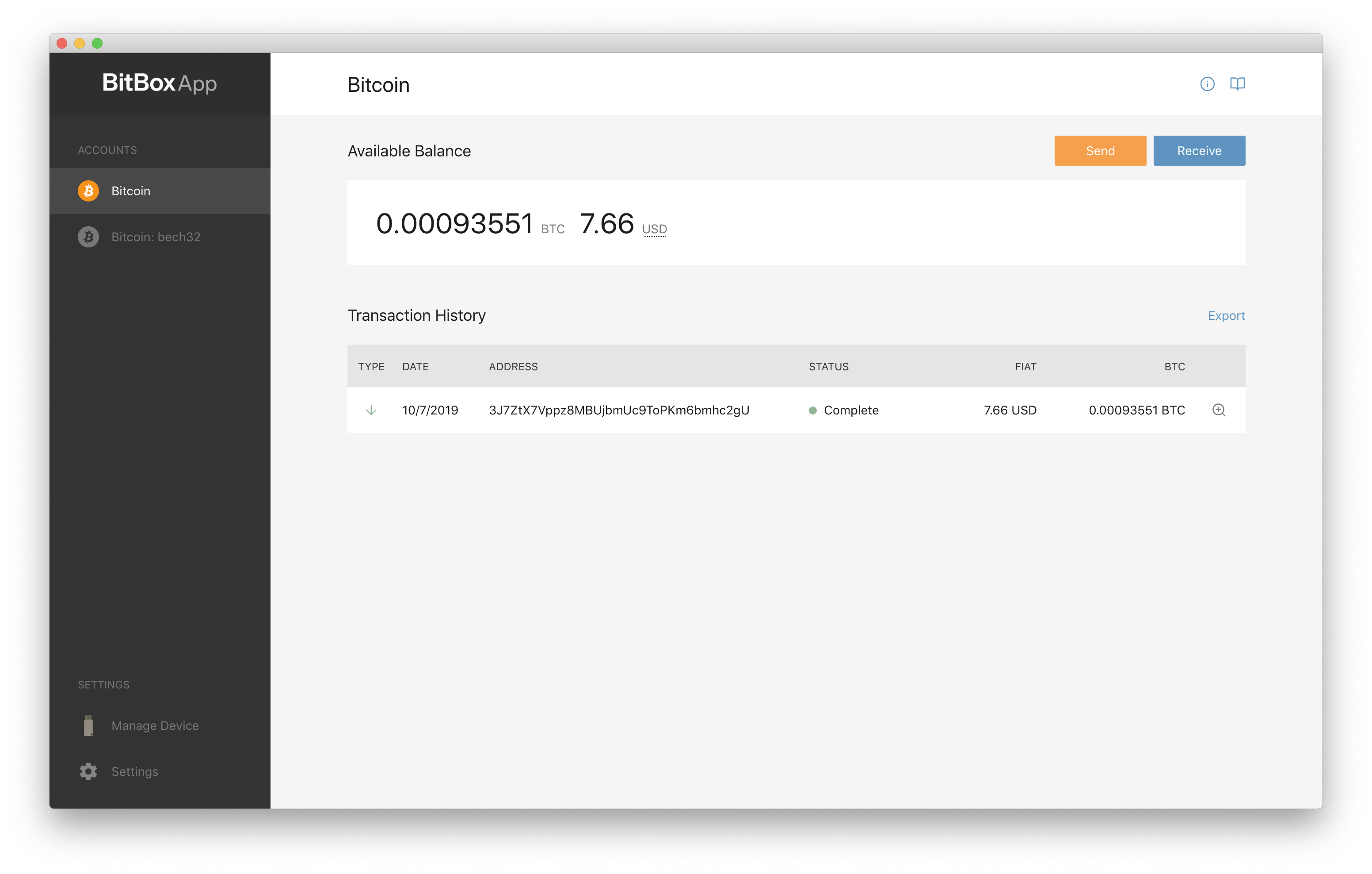
Pending outgoing transaction
An outgoing transaction will at first be pending. That means it is not confirmed in the Bitcoin blockchain yet. You can see that the transaction in the screenshot is pending as it says “Pending” in the “STATUS” column.
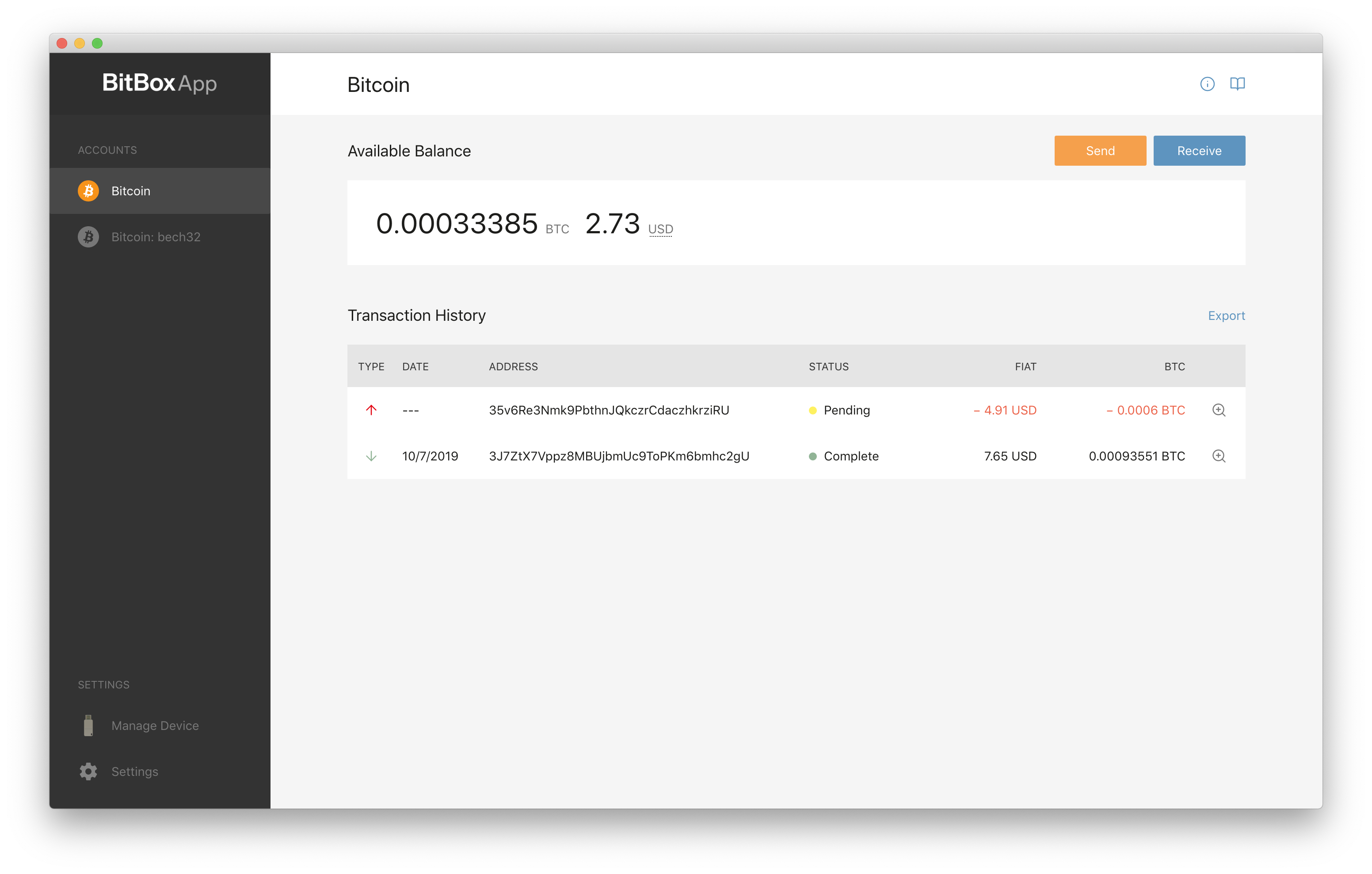
While a transaction is “pending” you can quit the BitBoxApp and unplug your BitBox02.
“Pending” means that the transaction has been signed but not yet included in the blockchain. How long it takes until your transaction is included in the blockchain depends on the fee level.
Confirmed outgoing transaction
Once a formerly pending transaction has its first confirmation (i.e. it was included in a block) it is shown as a confirmed transaction and the transaction amount is deducted from your wallet balance.
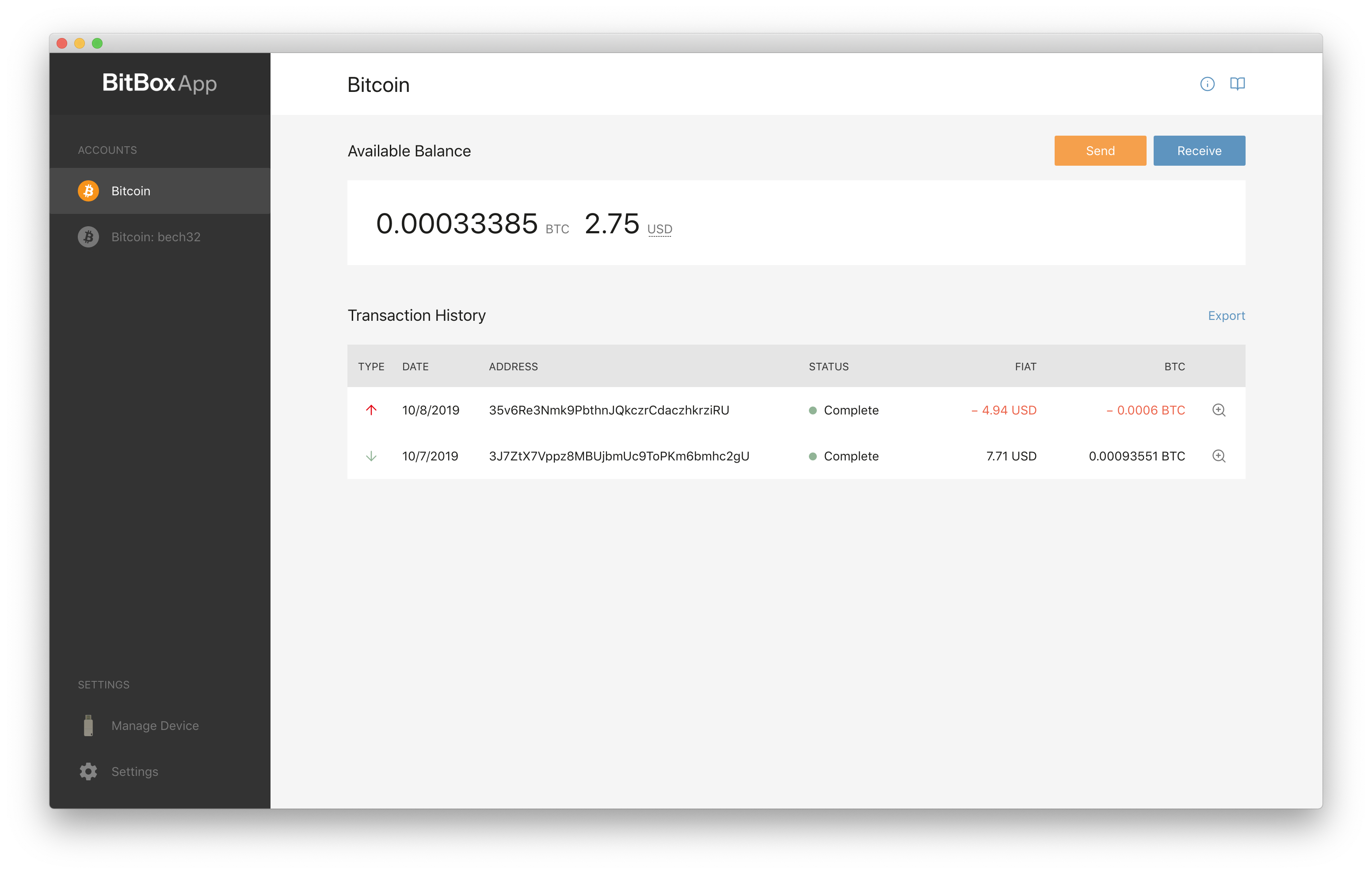
Transaction details
If you want to see further details about a transaction you can click on the “details symbol” on the left of each row.
Clicking that will open a pop-up and show you additional transaction details.
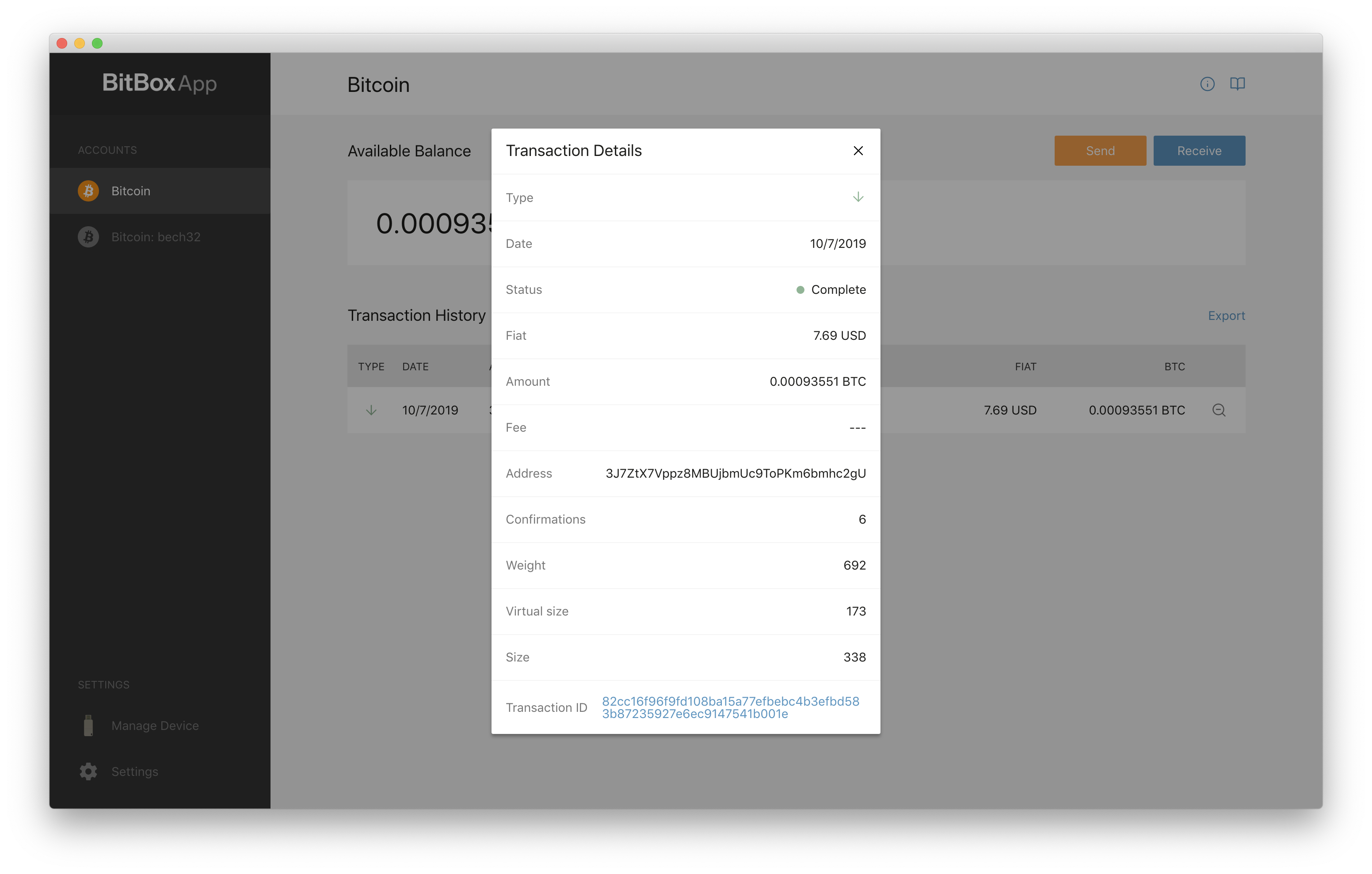
Transaction notes
The BitBoxApp allows you to store a note for each transaction. In order to add note to a transaction you have two options:
- When making an outgoing transaction: Fill out the “Note” while making the transaction.
- On the transaction history page: Click on the transaction in order to open the transaction details. Then click the “Note” field and enter your note. When done click the save symbol.
Since Nov 2019 we stopped selling the BitBox01. Customer and in-app support will continue for the foreseeable future, but we advise BitBox01 owners to move their funds to a different hardware wallet such as the BitBox02. For more information see here
