BitBox01: Mobile app pairing
Table of contents
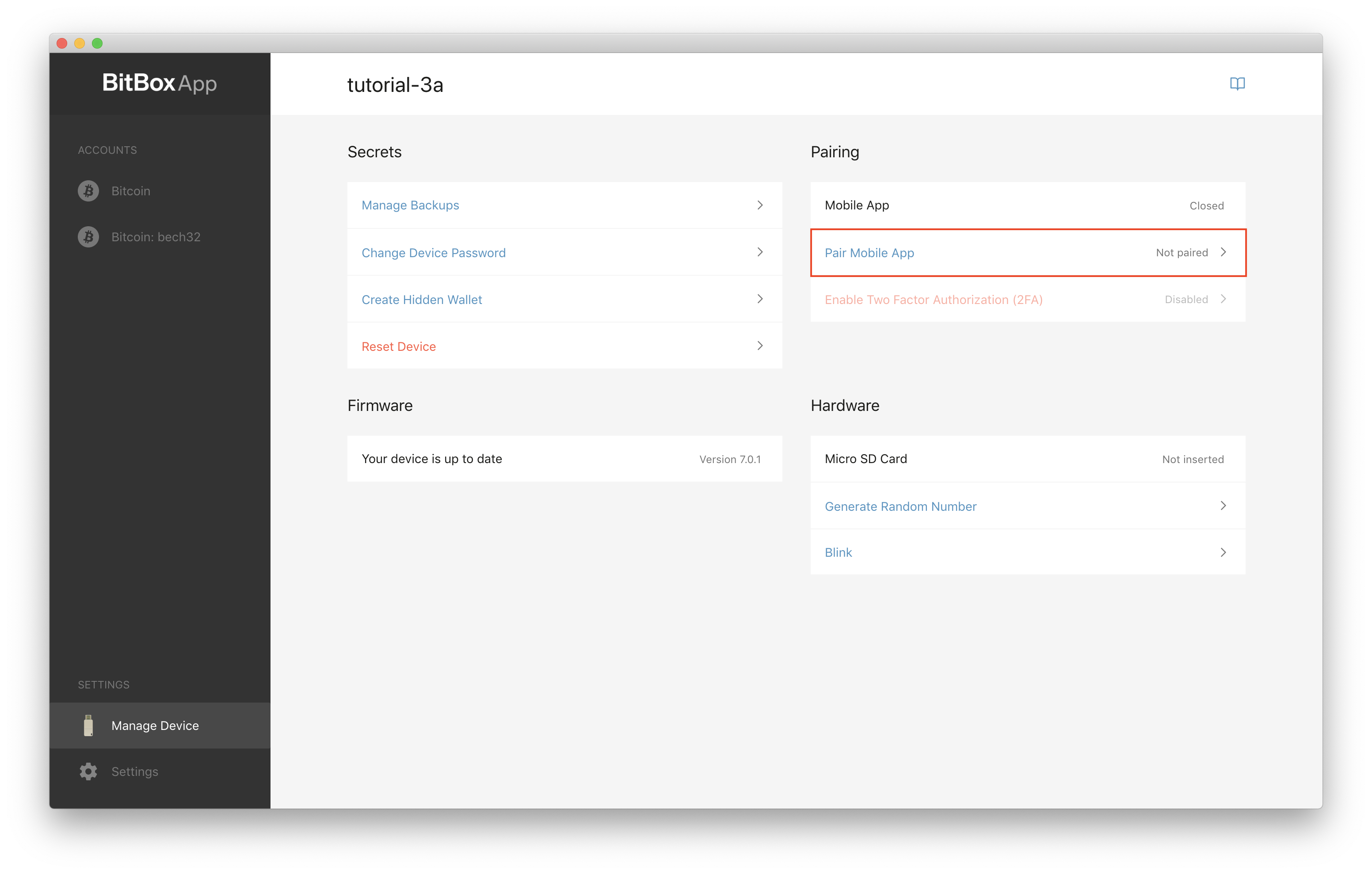
There are two levels of pairing available:
Level 1: Normal pairing
- Pairing is not persistent, BitBox01 can be re-paired
- Lets you verify addresses on your smartphone
- Lets you double check transaction details on your smartphone
Use a mobile phone as a large screen for securely verifying transactions and receiving addresses created by the BitBox.
1. Get the mobile app
Choose your platform to download our free mobile app.
2. Pair the mobile app with your BitBox01
Click “Pair Mobile App” in the BitBoxApp
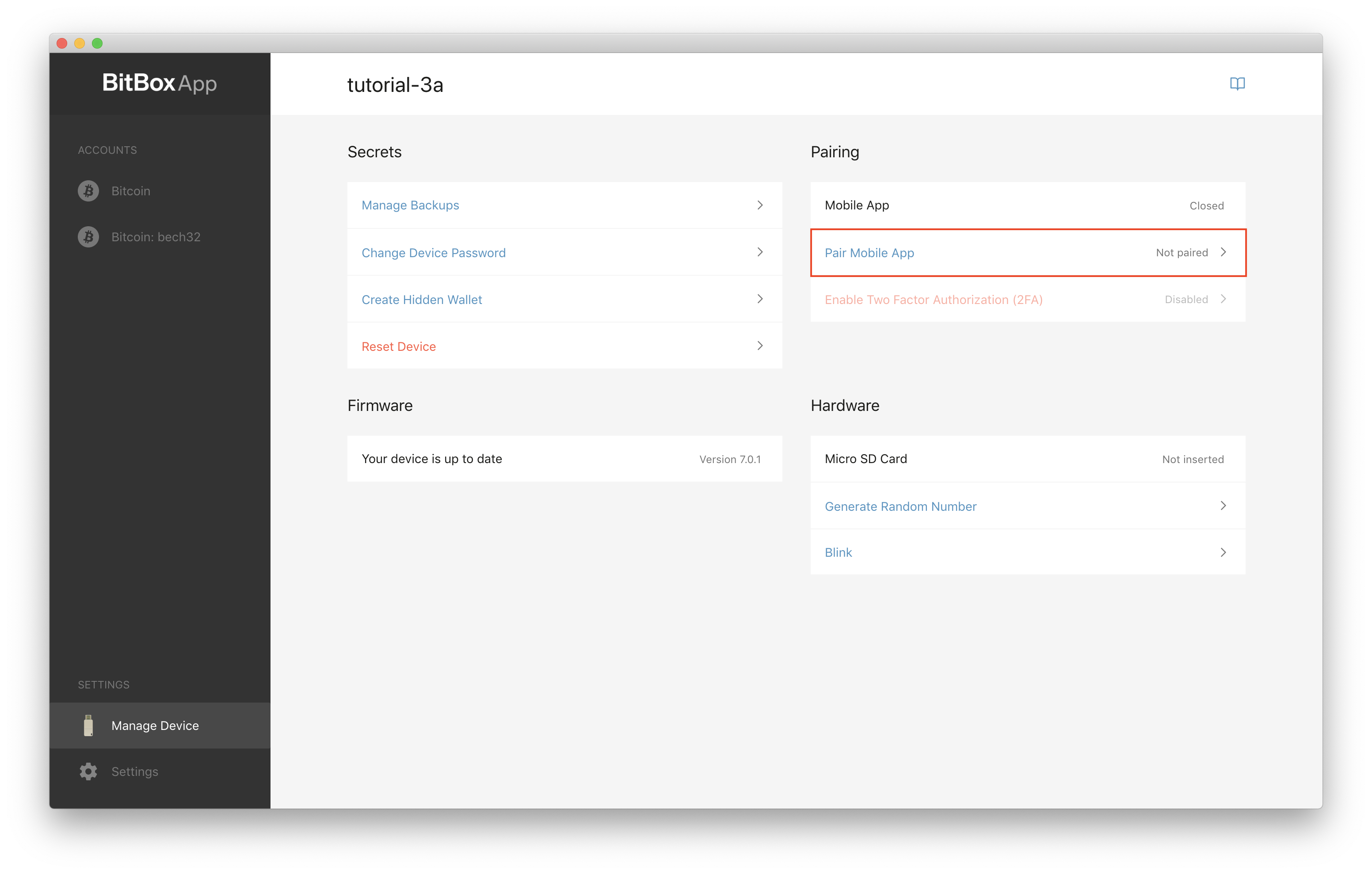
Confirm 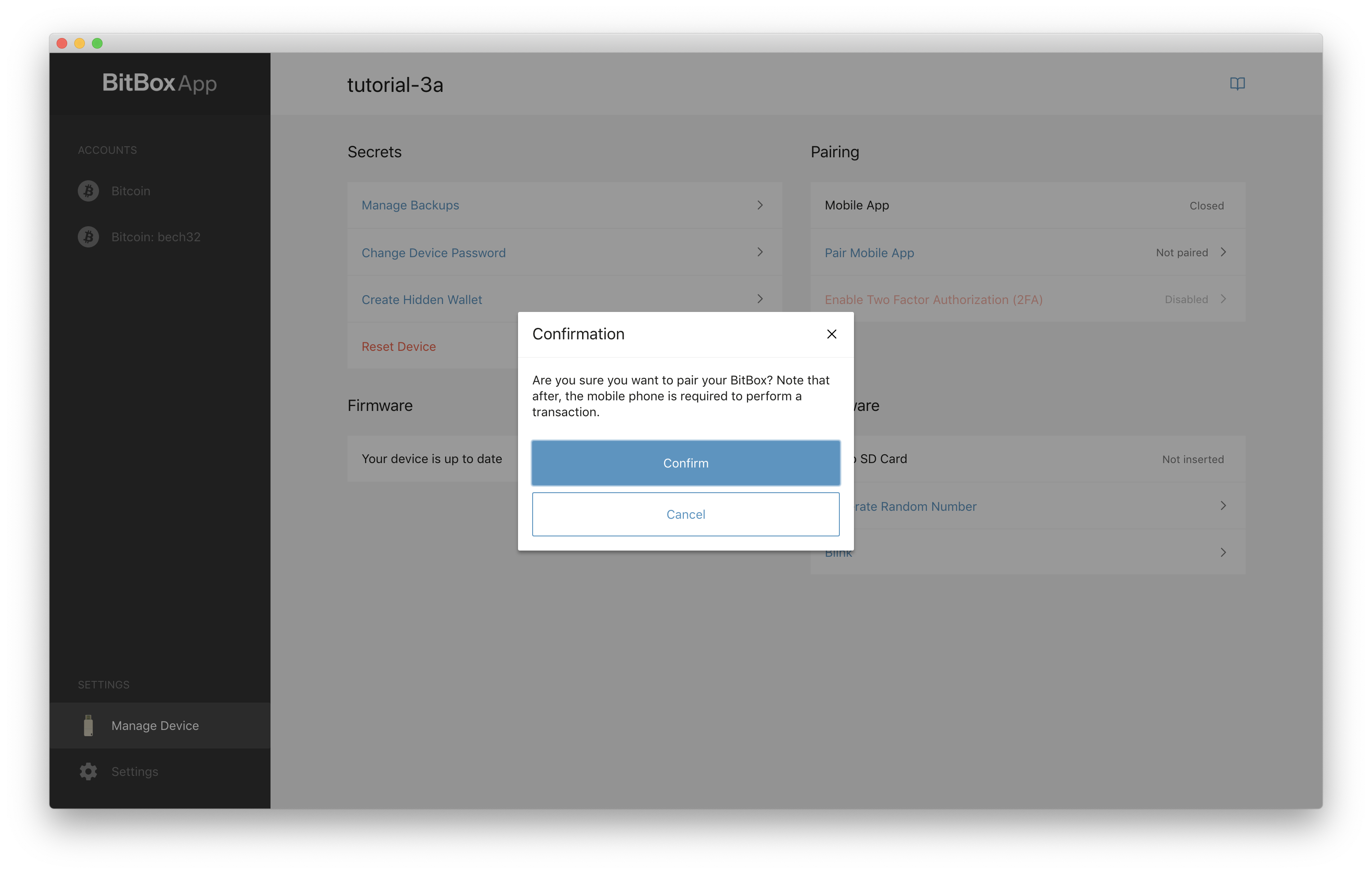 In the mobile app click the “SCAN” button then scan the QR code shown in the BitBox desktop app.
In the mobile app click the “SCAN” button then scan the QR code shown in the BitBox desktop app. 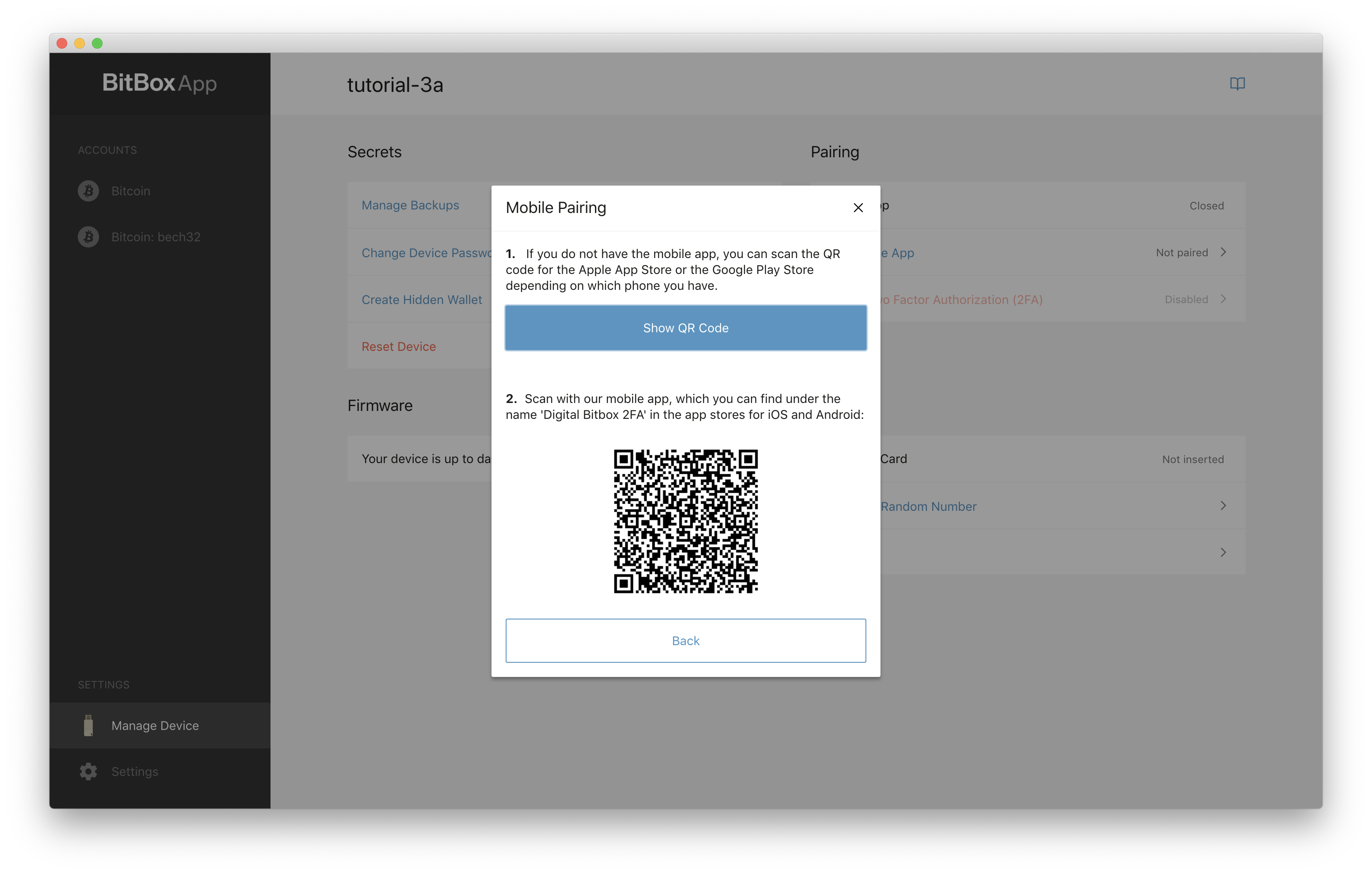 Then wait a few seconds until a connection is established and click “begin” in the mobile app.
Then wait a few seconds until a connection is established and click “begin” in the mobile app. 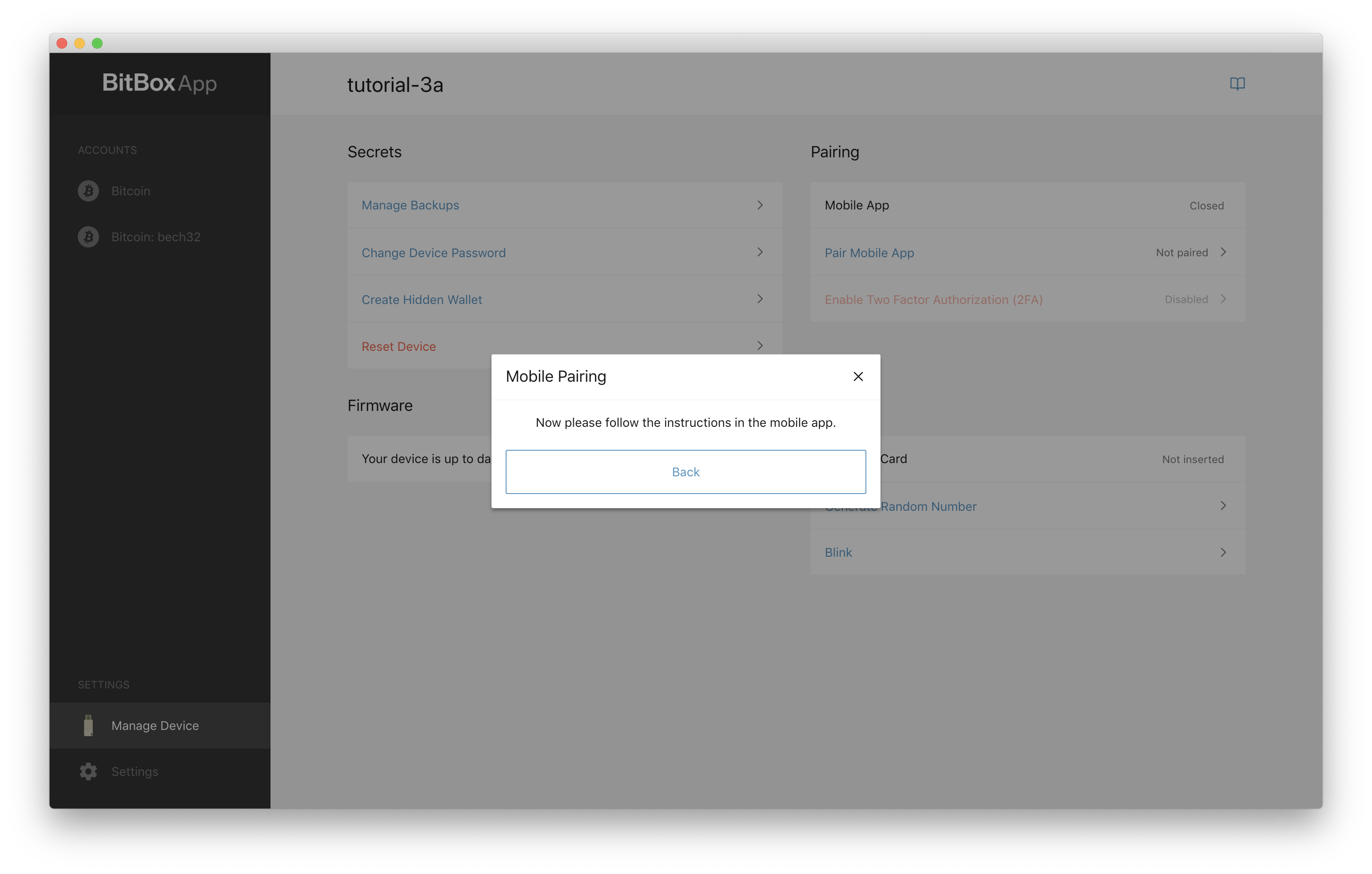 Your BitBox01 will then blink, asking you to perform a long-touch on the LED in order to confirm that you want to pair.
Your BitBox01 will then blink, asking you to perform a long-touch on the LED in order to confirm that you want to pair.
After that you will see the following screen on your mobile app. Please click “BLINK”. Your BitBox01 will then blink between 1-4 times, please count and press the correct number in the mobile app. Please repeat that until you can click “FINISH”
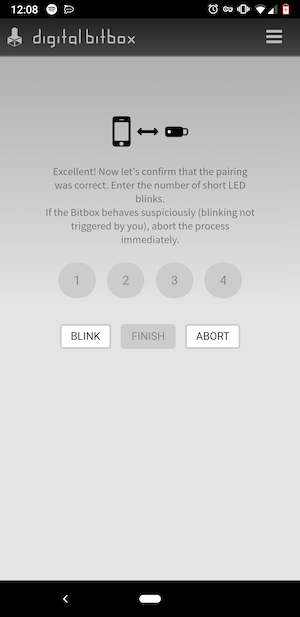
You should then see a confirmation in the BitBoxApp. 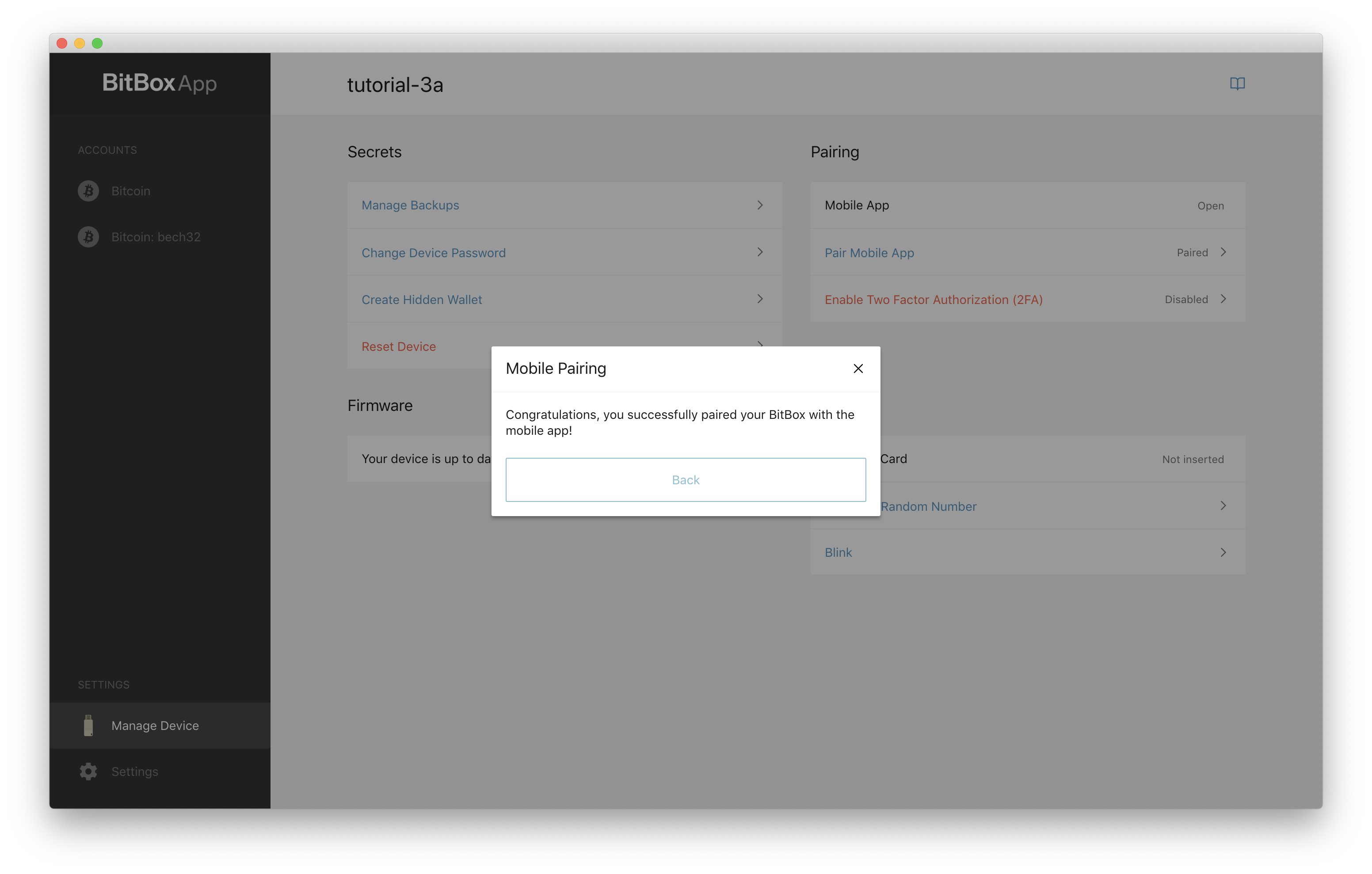 In the “Manage Device” settings you should then see “Status” paired
In the “Manage Device” settings you should then see “Status” paired 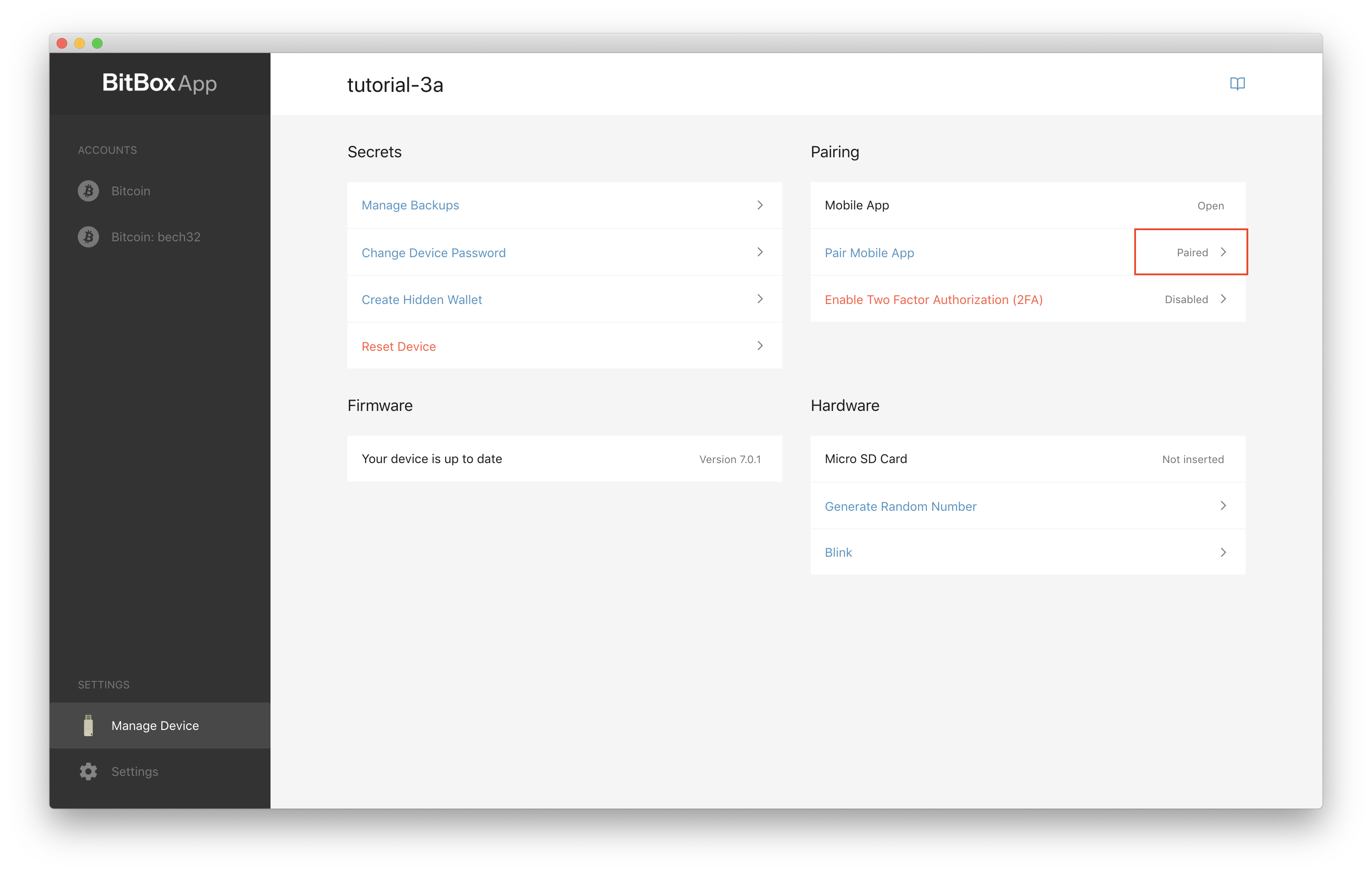
Verifying addresses and transactions
Information received by the BitBox01 automatically displays in the mobile app when connected to the internet. Otherwise, get the information by scanning QR codes presented by the desktop app.
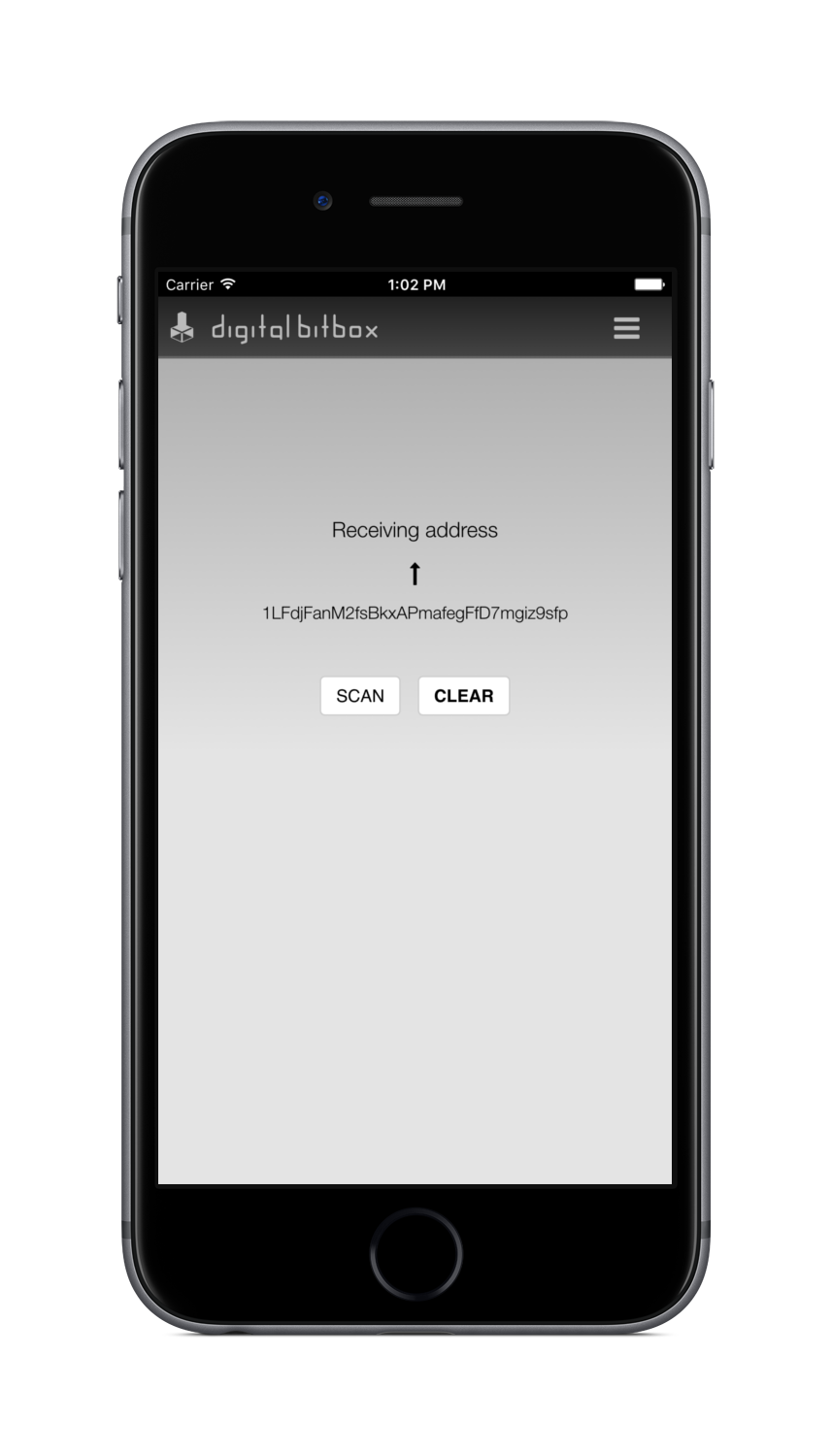
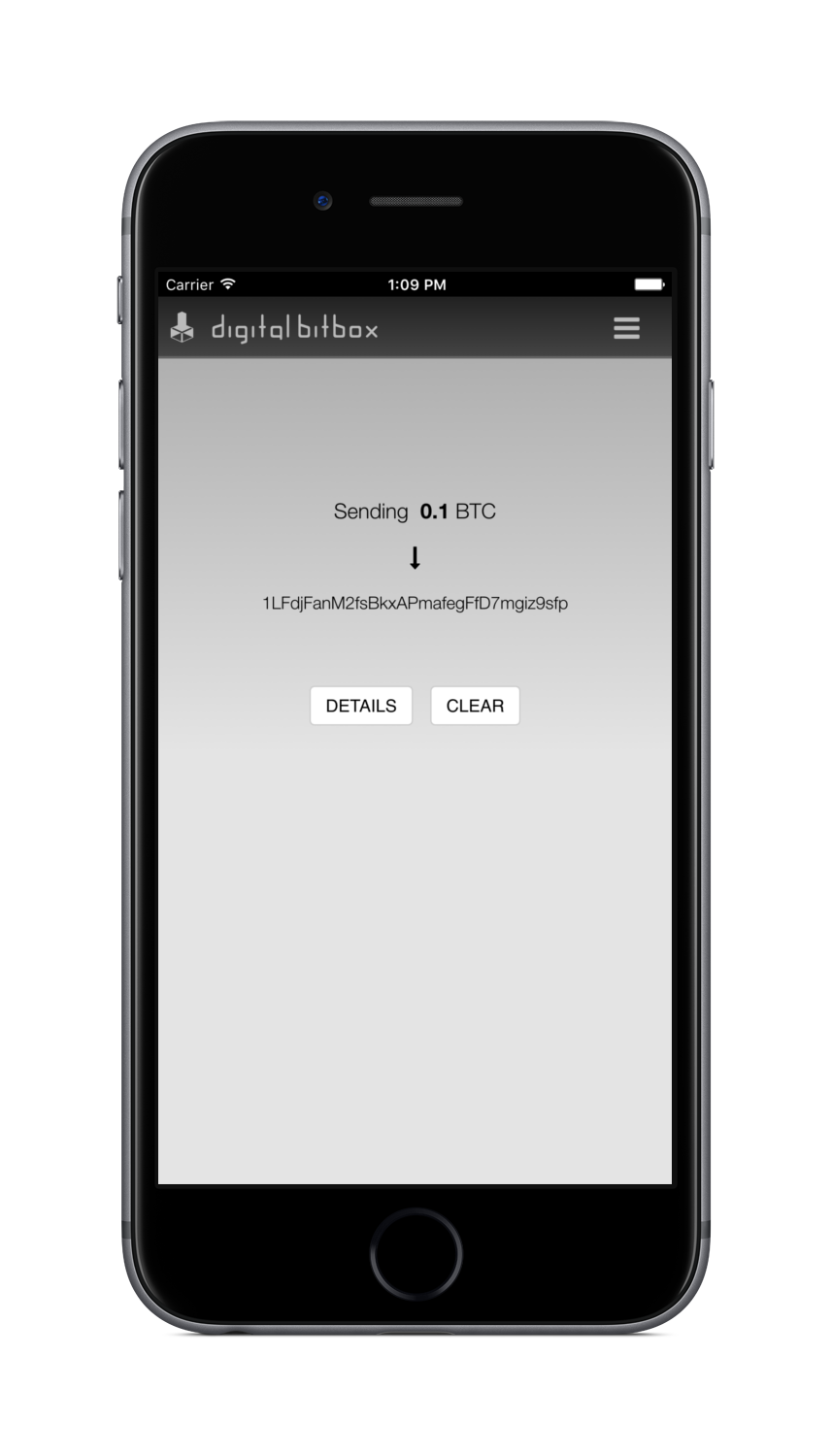
Level 2: Full second-factor authorization (2FA)
- Pairs the phone persistently with the BitBox01
- Reseting the BitBox01 is necessary in order to deactivate 2FA
- Requires you to confirm transactions on your phone
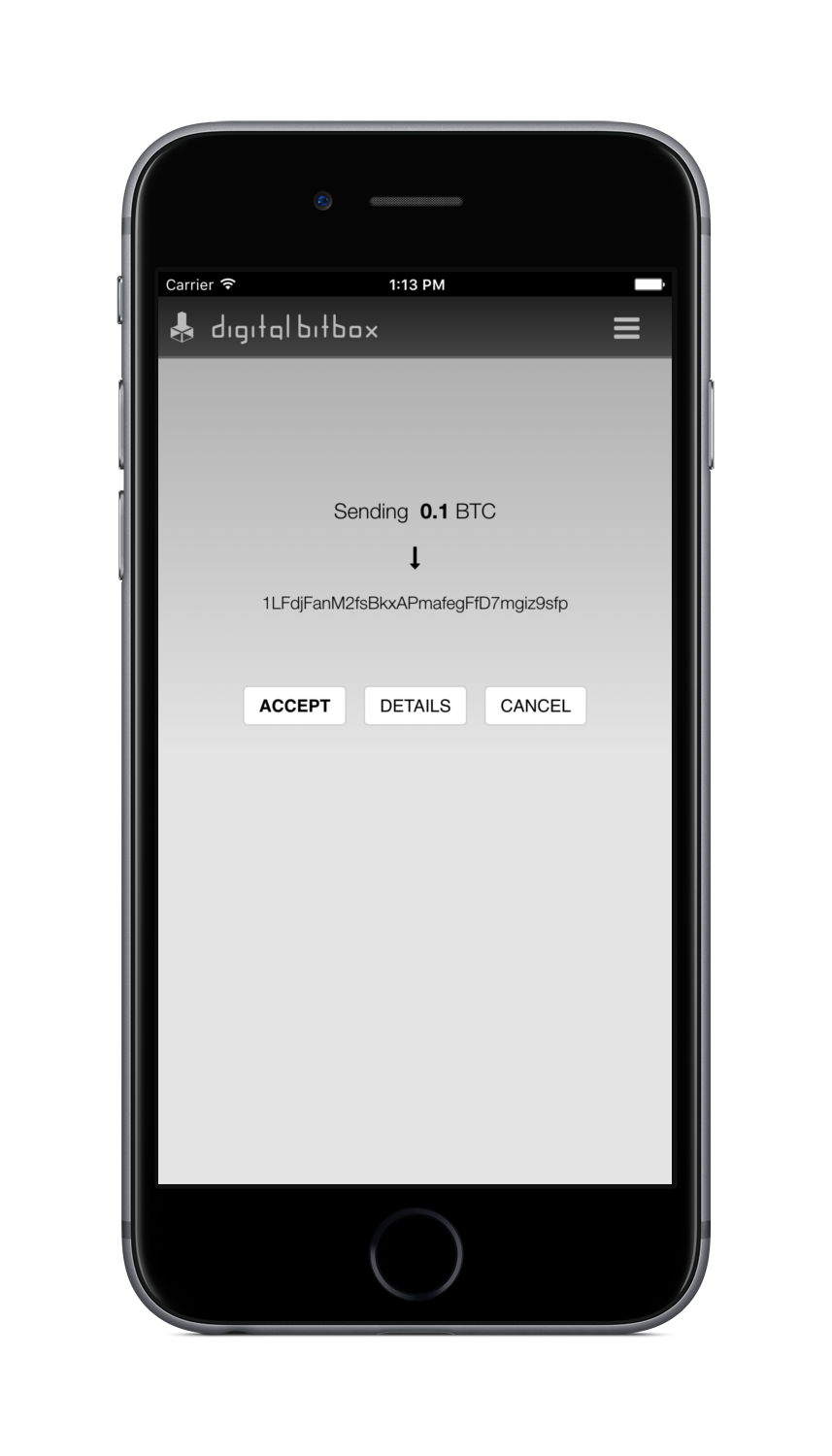
Full “2FA” which makes your phone a second-factor authorization (2FA) device. When full 2FA is enabled, possession of the mobile phone is required in order to spend coins.
Warning! Be sure that you have a valid microSD card backup and know your recovery password before enabling 2FA. Click here to see how to check if you have a valid backup. Once enabled, the microSD slot, necessary for backups, and mobile app pairing is disabled. These are re-enabled only after resetting your BitBox01. To then restore your wallet you will need the microSD card backup and your recovery password!
Since Nov 2019 we stopped selling the BitBox01. Customer and in-app support will continue for the foreseeable future, but we advise BitBox01 owners to move their funds to a different hardware wallet such as the BitBox02. We offer a 25% loyalty discount to move over to the BitBox02. For more information see here
